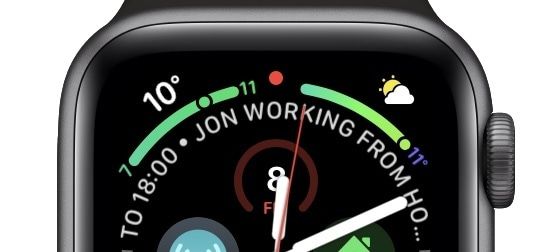Top 10 things I rely on my Apple Watch for…
In the rumours leading up to the release of the Apple watch I was a sceptic. I couldn’t understand the use case (based on all prior smart watches released) and was adamant they wouldn’t release one. When Apple presented the story during WWDC 2015 for what they had envisioned I was immediately sold. I bought a 1st gen (series 0) 38mm watch. I’ve worn one everyday since. I bought a 2nd gen, skipped the 3rd, and last year upgraded to a Series 4. I’ve built a nice little collection of straps (mix of 1st & 3rd party) that give me style flexibility for almost any occasion. I love my watch.
So what do I use it for? What makes me want to wear this tiny wrist computer every day? The answer has changed slightly over the years as the device has become more capable, and I’m sure it will again, so this snap shot in early 2019 will enable me to look back in a couple of years to see what’s changed.
List in order of importance: #
1. Activity tracking
2. Siri
3. Apple pay
4. Audio remote
5. Sleep tracking
6. Unlocking my Macs
7. Weather
8. Notification management
9. Calls & Walkie talkie
10. Navigation (on foot)
1. Activity tracking
It’s no coincidence that the amount of exercise I’m doing has increased in recent years. The Apple watch played a significant role in helping me become more active. The concept of the activity rings is a major part of this - egging you on everyday to hit three goals; 12 hours of the day where you stood for at least a few minutes, 30 mins of exercise, and a custom active calorie burn goal tailored to your lifestyle. Not filling these three rings feels like failure, and succeeding gives you a rewarding animation and counts towards unlocking weekly and monthly awards.
I’ve always been a data nerd, so the idea of not tracking a workout in a world where you can seems pointless to me. Data gives you real insights on which to make informed decisions, without it you’re guessing. I want to know if I’m progressing or not and by how much, or if I’m under performing compared to the mean. The Apple watch allows me to do this, and has encouraged me to collect all sorts of health data. I’ve written about my years stats and how I exported this data, but I cannot under state the Apple watches involvement in helping me become this active.
Every run and workout is tracked using Apple’s 1st party workout app. I initiate the workout using Siri.
I also share my activity with 5 others which is itself a great motivator, as are the activity challenges; week long competitions where you battle daily for points - a surprisingly compelling motivator.
2. Siri
I’d never used Siri much on my phone in the years before the Apple Watch. However, once I could talk to Siri with the raise of a wrist and utterance of the magic words “hey Siri”, my usage increased. As mentioned above I initiate workouts this way, I start timers (still only one active at a time), set reminders and activate lighting using HomeKit daily. I also initiate other smart home events such as setting room temperatures (thanks homebridge) and turning the home entertainment system on or off.
Siri does a lot more of course but these are the few genuinely useful actions I find myself repeatedly using.
I dictate short replies to messages in iMessage, WhatsApp, and Slack, but technically this is just voice dictation, not Siri.
3. Apple Pay
Apple Pay has helped transform my interaction with payment in meat-space. I rarely take my wallet with me during the week meaning one less thing to carry daily. I rely on paying for lunch by card, using Apple Pay from my watch. As the device is already authenticated, and remains so until removed from the wrist, double pressing the watches side button is faster than on the phone (which requires the additional authentication step every time). Depending on the card reader location, positioning the watch face down on the reader can be cumbersome at times, but this is outweighed by convenience of being ready to pay for something with such ease. Super handy down the pub too.
4. Audio remote
I listen to hours of podcasts every single day, and have done for many years. I’d not used the audio controls before watchOS 4 as they were generic and designed for music playback. Once the audio APIs were opened up enough to allow Marco Arment to create a watch version of my preferred podcast client Overcast things changed for me. You can set the watch to show on raise the currently active audio player. So when listening to a podcast on my phone, my watch shows the corresponding now playing screen in Overcast with bespoke controls. I use this to change the volume (now by rotating the crown, which is very gratifying), play/pause, skip forwards/back, and occasionally navigate to other podcasts. Not having to get out my phone to do this is a massive improvement.
My watch has 3G and I’ve tried running Overcast from it directly without the phones involvement, pairing my headphones to the watch directly. It does work, but it’s harder to use this way, syncing is an issue, and I’ve decided I still need my phone for my winter commuting, so I’ve got my phone on me anyway.
5. Sleep tracking
I’ve been tracking my sleep every night since October 2014. I used to use dedicated apps on my phone, (Sleep Cycle was the main app I used), but last year switched to using my watch. I’ve tried a few apps, but settled on David Smith’s Sleep++. What’s great about this is you don’t need to do anything, just go to sleep wearing your watch and the app does everything else using the available healthKit data collected. Rumours are the watch will do this natively this year, which I look forward to. When I first started using my watch to track sleep I would charge my watch while showering in the morning, and preparing for bed in the evening. The two brief 10-15 minute windows allowed enough charging time to keep my watch’s tiny battery topped up daily.
When the Series 4 Watch was released in September 2018 I upgraded from the Series 2. Clover usually gets my tech-me-downs, and was already using my Series 0 watch, that ended up having the back falling off issue. Apple replaced this with a Series 1, and shortly after Clover inherited my Series 2. Rather than sell the Series 1, I made it my night watch. Yes, I use two watches daily. #multiwatchlifestyle
I leave my Series 4 on the charger at night when I switch over to the night watch to track my sleeps, and also my morning workouts. After my workout I take it off to shower, and switch them around again for the day when getting dressed. I’ve really locked down the night watch to be very limited; Sleep++ is the only 3rd party app, most notifications and major features are turned off. I sleep with it both in do-not-disturb and cinema mode, preventing the screen from lighting up unless tapped. I’m even using the Astronomical Moon phase face on the night watch with the single complication set to alarms. Yes, I use the watch to wake me too. Being woken by a gentle tap on the wrist is quite nice (gentler than an audio alarm), and also silent so I can sneak out quietly to my early morning gym session without waking Clover. I’m very happy with the setup.
6. Unlocking my Macs
Apple introduced Mac unlock with High Sierra. Your watch is already authenticated, so it’s safe to assume if your Mac is being woken up and you’re stood in front of it (they track using Bluetooth triangulation), it’s safe to just unlock your Mac. One key tap and your machine unlocks. It’s even faster and more convent than Touch ID on laptops. It doesn’t work from boot up, just wake, but it’s one of those small features that just removes a lot of friction from a regularly performed activity. I must do this at least 10 times a day.
7. Weather
Ever since complications were a thing I’ve used them to display the weather. There are several points in an average work day when I need to know the current weather. I can get most of what I need from a quick glance at my watch face. My current day watch face has two corner complications dedicated to weather;
- Top-left: 1st party current actual temperature with day temperature range.
- Top right: Carrot Weather day range feels like temperature, and current condition (e.g. sunny, cloudy, raining).
I never tap these. If I want more detail I’ll always go to my phone where my preferred display and widget comes from Weather Underground.
8. Notification management
I limit what types of notification are allowed to be delivered to my watch. I’m very protective of notifications in general across all my devices. I’ve got then down to around 40 per day on average, at least half of which don’t make it to my watch, which I’m pretty happy with. I mostly want informative notifications or ones I can effectively act on there and then on the watch. In order of importance to me, the top five types are;
- Slack mentions/DMs
- iMessage & WhatsApp messages
- To-Dos
- Calendar notifications
- Activity updates
Being able to reply briefly to messages is one of the most useful text entry activities to do on the watch. I’ll always prefer to use a pre-defined text response or emoji response, but occasionally I’ll dictate a short reply or even scribble one using the letter-by-letter character draw pad.
9. Calls & Walkie talkie
Calling on the Apple Watch is a weird one. I can only remember initiating a call from the watch a few times, but for answering it can be great. Obviously you need to be in the right social situation, answering a call on a device where everyone around you is able to hear is not often ideal. Usually you only answer on your watch at home, or if you need to answer and can’t get to your phone. As the watch always ‘rings’ when you have an incoming call it’s a great way to see who’s calling and decide if you want to answer. If you want to ignore the call, simply cover the screen with your palm and the ring mutes on both devices. Dismissing an unwanted call from your wrist prevents you getting out your phone, but also using your phone once its out. Many calls I’ve answered on the watch, then handed off to the phone by simply unlocking the phone while on a call to continue a conversation.
Walkie talkie was introduced with WatchOS 4 last year. It’s kind of gimmicky, and is basically a call with one-way talk, hence grouping with calls. It’s kind of ridiculous for most scenarios, and my colleagues with watches often use it to prank each other. However at home it can be super useful. Clover is often working late in her studio 30m away at the bottom of our garden, or she could be in a different part of the house (too far away to yell). Rather than call her, which always seems slightly ridiculous for such a short distance, walkie talkie can fill the void.
Funnily enough you do find yourself saying “over” as you have the keep the button pressed to speak, which encourages short bursts. But only one person can speak at once, so an indication you are done is useful. We end up using this feature several times a week.
10. Navigation (on foot)
I usually prefer Google Maps for navigation. They’re better for routing over larger distances when driving and having knowledge of traffic en-route. Similarly for cycling; Google does a better job of suggesting safer cycling routes. But when it comes to navigating on foot Apple Maps is fantastic. If I’m going somewhere unfamiliar, I always look up the location in advance. This usually is appended to a calendar entry so I can recall the location easily later. Opening this location in Apple Maps and starting navigation on the phone is easy, but navigating on foot using a phone is awkward as you don’t want to be holding a phone out in front of out as you walk. You need to be looking where you’re going, especially in a busy city. Using the native calendar watch app you can long press the addressed calendar entry to start navigation to that location directly. You can start cold on the watch, but you hit the text entry wall pretty fast so without the calendar address it’s better to start with your phone. Once you initiate the navigation on your phone, simply lock the phone and pocket it, the watch picks things up from there. It gives you clear directions to follow, when you need them. It even has a little code of taps you can learn to turn left/right when required so you can navigate without ever looking at all. I’m amazed how few Apple Watch owners have tried this, it’s one of those features that blows you away when you use it.
Summary
There are more things I use the watch for, but these are the top 10. There’s a lot more I wish it did do (mostly to give more abilities to to 3rd party app developers), and might yet do in future updates, and there’s a tonne of stuff it can never do due to size restrictions. It’s become a really indispensable little companion, and there’s a reason why I’ve worn one more or less every day for the past 1400+ days.
If it’s so good, why don’t I leave the phone at home? #
My current watch has 3g and a data plan so in theory can be used without the phone reliably. I have tried this, but since getting the 3g watch it’s been winter. In winter I get the train everyday to work, using my Brompton the cycle either end. What I’ve found is I like to have a commuter computer. On my commute I listen to podcasts, read, write (the majority of these blog posts written this year in fact), and play games. The watch can only do one of these things. I’ve tried doing things like reading Twitter on my watch, and the are decent enough clients to do this (Chirp is my favourite). But try holding your arm up in front of your face for more than a minute.
Once at work I could do without my phone entirely. I rarely interact with it during the day. It’s just the commute. But spring is here, acceptable temperatures and daylight is returning, and soon I’ll start cycling the whole way most days. When I do I’ll try leaving the phone at home again. I’m curious if that will stick.
Part of my 2018 year in review